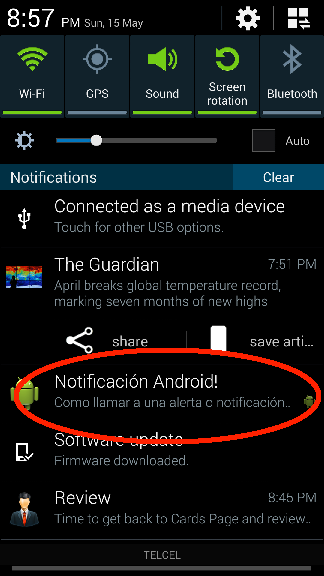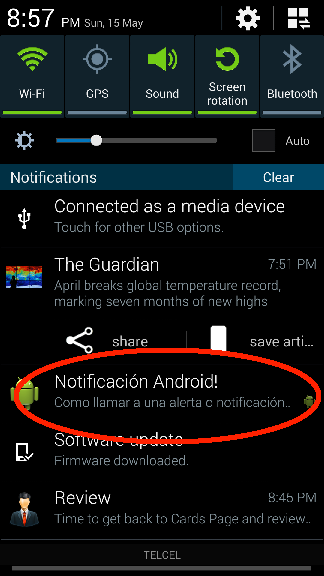Un Toast no puede ser considerado especifícamente como una alerta, en realidad es como se comenta en la documentación:
Un Toast proporciona información sencilla acerca de una operación en
una ventana emergente.
Este es pequeño ejemplo:
Toast.makeText(getActivity(), "Este es mi mensaje Toast!!! =)",
Toast.LENGTH_LONG).show();
En el cual podemos definir dos constantes que determinan la duración del toast.
LENGTH_LONG Muestra la vista o notification por un largo periodo de
tiempo.
LENGTH_SHORT Muestra la vista o notification por un corto periodo de
tiempo.
Otra opción es realizar un Toast personalizado:
LayoutInflater myInflater=LayoutInflater.from(this);
View view=myInflater.inflate(R.layout.your_custom_layout,null);
Toast mytoast=new Toast(this);
mytoast.setView(view);
mytoast.setDuration(Toast.LENGTH_LONG);
mytoast.show();
Una notificación o alerta podría ser similar a una Push Notification.
Para ejemplo, he creado un método con el cual puedes crear dicha notificación, también agrego como crear un PendingIntent para que pueda recibir una Url la cual se abriría al dar clic en la notificación:
public static void creaNotificacion(long when, String notificationTitle,
String notificationContent, String notificationUrl, Context ctx) {
try {
Intent notificationIntent;
Bitmap largeIcon = BitmapFactory.decodeResource(ctx.getResources(),
R.drawable.ic_launcher);
int smalIcon = R.drawable.ic_launcher;
/* Valida la url y crea un Intent */
if (!"".equals(notificationUrl)) {
notificationIntent = new Intent(Intent.ACTION_VIEW,
Uri.parse(notificationUrl));
} else {
notificationIntent = new Intent();
}
/* Crea PendingIntent */
PendingIntent pendingIntent = PendingIntent.getActivity(ctx, 0,notificationIntent, PendingIntent.FLAG_UPDATE_CURRENT);
NotificationManager notificationManager = (NotificationManager) ctx
.getSystemService(Context.NOTIFICATION_SERVICE);
/* Construye la notificacion */
NotificationCompat.Builder notificationBuilder = new NotificationCompat.Builder(
ctx).setWhen(when).setContentText(notificationContent)
.setContentTitle(notificationTitle).setSmallIcon(smalIcon)
.setAutoCancel(true).setTicker(notificationTitle)
.setLargeIcon(largeIcon)
.setContentIntent(pendingIntent);
notificationManager.notify((int) when, notificationBuilder.build());
} catch (Exception e) {
Log.e("Notificacion", "createNotification::" + e.getMessage());
}
}
y este es un ejemplo de como llamar el método para crear la notificación, sería la forma de realizarlo cuando un usuario ha seleccionado determinado comando, la notificación aparecera :
creaNotificacion(0,"Notificación Android!","Como llamar a una alerta o notificación para el usuario en la aplicación de Android?", "http://es.stackoverflow.com", getApplicationContext());

Al abrir la notificación desde la barra de notificaciones y puedes ejecutar una acción por medio de un PendingIntent, en este caso abrirá el url especificado !