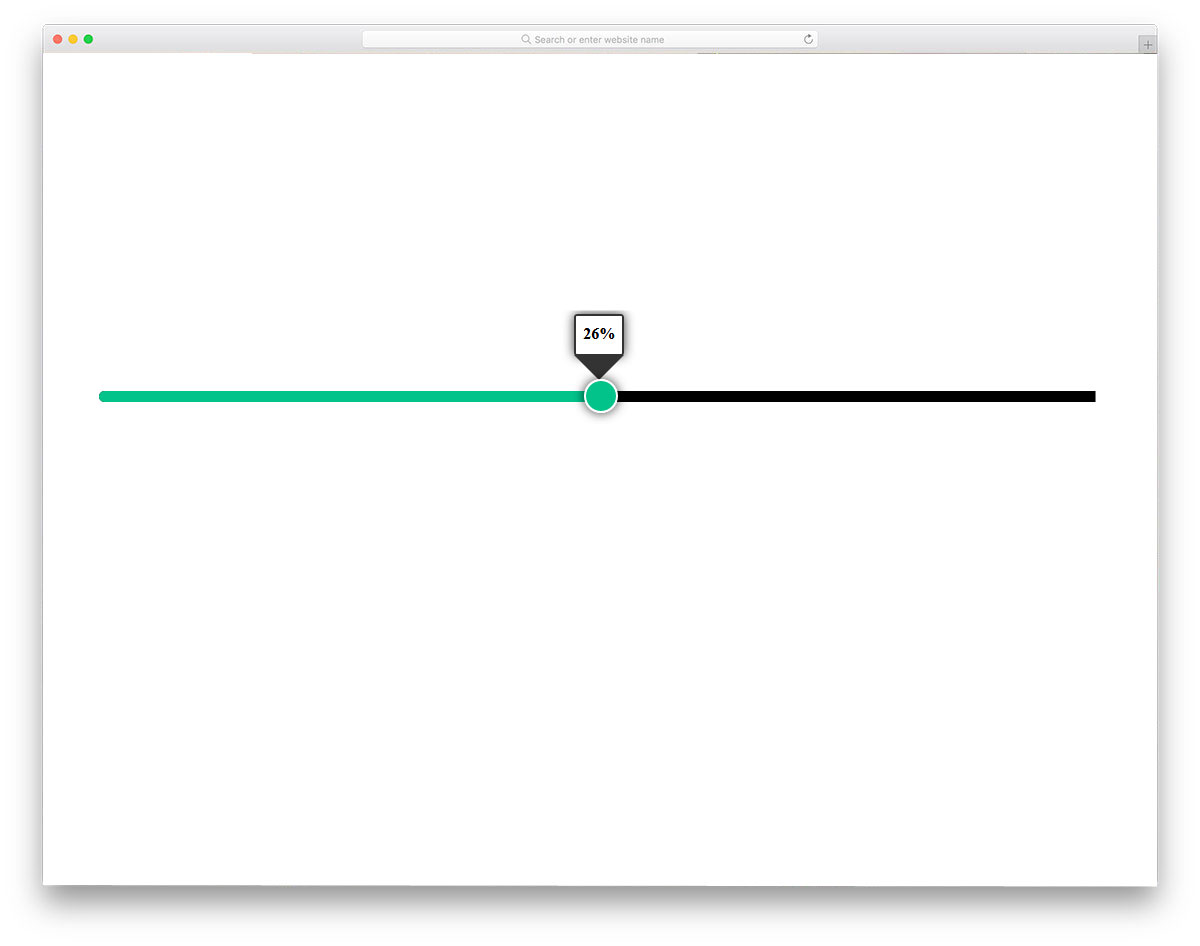Para agregarle estilo a un <input type="range"> puedes hacerlo de la siguiente forma:
Si lo que buscas es solo dar color diferente a la barra de desplazamiento cuando se mueve el cursor puedes hacerlo obteniendo el valor del slider en una variable js (input) para luego pasarlo a una variable css (--value) y aplicarlo a la barra con un fondo de gradiente (anulando antes los estilos por defecto).
var input = document.querySelector("input[type=range]");
input.style.setProperty("--value", input.value);
input.addEventListener("input", function(evt) {
input.style.setProperty("--value", input.value);
},false);
input[type=range]{
height: 20px;
width: 100%;
height:.5em;
display:block;
margin:5em auto;
-webkit-appearance: none;
background-image:linear-gradient(to right, #02C38A calc(var(--value)*1%), black 0);
}
<input type="range" min="0" max="100" value="50">
Si quieres una barra mas estilizada y con una etiqueta como la de la imagen, ademas de lo anterior deberás agregar un código para asignar el valor del rango a la etiqueta y estilos para dar forma circular al cursor:
//para el input
var Input = document.querySelector('#input1');
Input.style.setProperty("--value", Input.value);
if (Input) {
var w = parseInt(window.getComputedStyle(Input, null).getPropertyValue('width'));
Input.addEventListener("input", function(evt) {
Input.style.setProperty("--value", Input.value);
},false);
//para la etiqueta
var etq = document.querySelector('.etiqueta');
if (etq) {
etq.innerHTML = Input.value+"%";
var pxls = w / 100;
etq.style.left = ((Input.value * pxls) - 15) + 'px';
Input.addEventListener('input', function() {
etq.innerHTML = Input.value+"%";
etq.style.left = ((Input.value * pxls) - 15) + 'px';
}, false);
}
}
* {
box-sizing: border-box;
margin: 0;
padding: 0;
}
.inputDiv {
width: 90%;
margin: 100px auto;
position: relative;
}
input[type='range'] {
display: block;
width: 100%;
}
input[type='range']:focus {
outline: none;
}
input[type='range'],
input[type='range']::-webkit-slider-runnable-track,
input[type='range']::-webkit-slider-thumb {
-webkit-appearance: none;
}
input[type=range]::-webkit-slider-thumb {
background-color: #02C38A;
width: 21px;
height: 21px;
border: 3px solid #ddd;
border-radius: 50%;
margin-top: -9px;
}
input[type=range]::-moz-range-thumb {
background-color: #02C38A;
width: 16px;
height: 16px;
border: 3px solid #ddd;
border-radius: 50%;
}
input[type=range]::-ms-thumb {
background-color: #02C38A;
width: 21px;
height: 21px;
border: 3px solid #ddd;
border-radius: 50%;
}
input[type=range]::-webkit-slider-runnable-track {
background-color: #333;
height: 5px;
-webkit-appearance: none;
background-image:linear-gradient(to right, #02C38A calc(var(--value)*1%), black 0);
}
input[type=range]:focus::-webkit-slider-runnable-track {
outline: none;
}
input[type=range]::-moz-range-track {
-webkit-appearance: none;
background-image:linear-gradient(to right, #02C38A calc(var(--value)*1%), black 0);
height: 5px;
}
input[type=range]::-ms-track {
background-color: #777;
height: 3px;
}
.etiqueta {
width: 30px;
height: 26px;
position: absolute;
z-index: 9;
background-color: #02C38A;
color: white;
font-size: 12px;
text-align: center;
padding-top: 7px;
top: -45px;
}
.etiqueta:after {
content: '';
display: block;
width: 10px;
height: 10px;
-webkit-transform: rotate(45deg);
-moz-transform: rotate(45deg);
-ms-transform: rotate(45deg);
transform: rotate(45deg);
z-index: 8;
background-color: #02C38A;
position: relative;
left: 9px;
}
<div class="inputDiv">
<div class="etiqueta"></div>
<input type="range" value="50" min="0" max="100" autocomplete="off" id="input1">
</div>
y de esa forma te queda muy parecida a la de la imagen.
Ambas soluciones funcionan y se ven bien en Firefox, Chrome y otros navegadores.
Si deseas mas información sobre como dar estilos a estos elementos, puedes consultar los siguientes enlaces con los cuales aprendí y están 100% en español:
Dar estilo a los sliders, otro caso práctico
Dar estilo a los sliders, Input type range
Espero te sea de ayuda. Saludos.