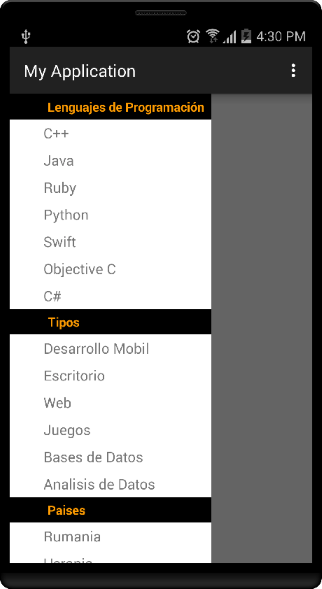He visto varias preguntas de estas pero SIEMPRE se han contestado creando un
" algo" y a partir de ese "algo" añadir mediante .add las variables que quieres dentro. Pero yo la lista ya está creada porque he usado lo que viene por defecto en Android Studio de "Navigation Drawer", ¿Dónde tengo que poner dentro del código para que cuando pulse en "PRIMERO" me salgan debajo otras dos opciones?
Código java:
public class MainActivity extends AppCompatActivity
implements NavigationView.OnNavigationItemSelectedListener,FragmentFirst.OnFragmentInteractionListener,
FragmentSecond.OnFragmentInteractionListener{
@Override
protected void onCreate(Bundle savedInstanceState) {
super.onCreate(savedInstanceState);
setContentView(R.layout.activity_main);
Toolbar toolbar = (Toolbar) findViewById(R.id.toolbar);
setSupportActionBar(toolbar);
FloatingActionButton fab = (FloatingActionButton) findViewById(R.id.fab);
fab.setOnClickListener(new View.OnClickListener() {
@Override
public void onClick(View view) {
Snackbar.make(view, "Replace with your own action", Snackbar.LENGTH_LONG)
.setAction("Action", null).show();
}
});
DrawerLayout drawer = (DrawerLayout) findViewById(R.id.drawer_layout);
ActionBarDrawerToggle toggle = new ActionBarDrawerToggle(
this, drawer, toolbar, R.string.navigation_drawer_open, R.string.navigation_drawer_close);
drawer.addDrawerListener(toggle);
toggle.syncState();
NavigationView navigationView = (NavigationView) findViewById(R.id.nav_view);
navigationView.setNavigationItemSelectedListener(this);
}
@Override
public void onBackPressed() {
DrawerLayout drawer = (DrawerLayout) findViewById(R.id.drawer_layout);
if (drawer.isDrawerOpen(GravityCompat.START)) {
drawer.closeDrawer(GravityCompat.START);
} else {
super.onBackPressed();
}
}
@Override
public boolean onCreateOptionsMenu(Menu menu) {
// Inflate the menu; this adds items to the action bar if it is present.
getMenuInflater().inflate(R.menu.main, menu);
return true;
}
@Override
public boolean onOptionsItemSelected(MenuItem item) {
// Handle action bar item clicks here. The action bar will
// automatically handle clicks on the Home/Up button, so long
// as you specify a parent activity in AndroidManifest.xml.
int id = item.getItemId();
//noinspection SimplifiableIfStatement
if (id == R.id.action_settings) {
return true;
}
return super.onOptionsItemSelected(item);
}
@SuppressWarnings("StatementWithEmptyBody")
@Override
public boolean onNavigationItemSelected(MenuItem item) {
// Handle navigation view item clicks here.
int id = item.getItemId();
boolean FragmentTransaction = false;
Fragment fragment = null;
if (id == R.id.PRIMERO) {
fragment = new FragmentFirst();
FragmentTransaction = true;
} else if (id == R.id.SEGUNDO) {
fragment = new FragmentSecond();
FragmentTransaction = true;
} else if (id == R.id.TERCERO) {
} else if (id == R.id.CUARTO) {
} else if (id == R.id.nav_share) {
} else if (id == R.id.nav_send) {
}
if(FragmentTransaction) {
getSupportFragmentManager().beginTransaction()
.replace(R.id.content_main,fragment)
.commit();
}
DrawerLayout drawer = (DrawerLayout) findViewById(R.id.drawer_layout);
drawer.closeDrawer(GravityCompat.START);
return true;
}
@Override
public void onFragmentInteraction(Uri uri) {
}
}
codigo main :
<include
layout="@layout/app_bar_main"
android:layout_width="match_parent"
android:layout_height="match_parent" />
<android.support.design.widget.NavigationView
android:id="@+id/nav_view"
android:layout_width="wrap_content"
android:layout_height="match_parent"
android:layout_gravity="start"
android:fitsSystemWindows="true"
app:headerLayout="@layout/nav_header_main"
app:menu="@menu/activity_main_drawer" />