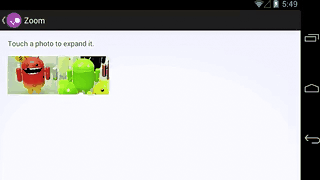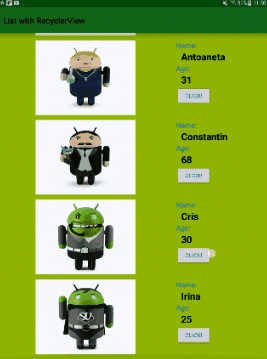En realidad Google Photos abre la imagen mediante una animación, al dar clic en un elemento este muestra la vista en toda la pantalla del dispositivo.
Para implementar esto puedes usar información que se encuentra en la documentación oficial:
Cómo ampliar una vista usando animaciones con zoom
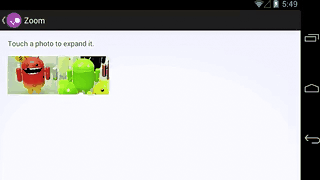
Lo que se realiza es animar la vista de tamaño normal a la vista con un zoom, para realizar esta tarea debes realizar la animación desde los límites de la vista de tamaño normal a los límites de la vista de tamaño más grande. Para esto se tiene un método el cual realiza esta tarea pero debes realizar los siguientes pasos:
- Asigna la imagen de alta resolución a la ImageView (agrandada) "con zoom" oculta. En el siguiente ejemplo, para simplificar, se carga un
recurso de imagen grande en el subproceso de IU. Realiza esta carga en
un subproceso por separado para evitar bloquear el subproceso de IU y,
luego, define el mapa de bits en el subproceso de IU. Idealmente, el
mapa de bits no debería superar el tamaño de la pantalla.
- Calcula los límites de inicio y finalización de ImageView.
- Anima cada una de las cuatro propiedades de posicionamiento y tamaño X, Y, (SCALE_X y SCALE_Y) al mismo tiempo, desde los límites de inicio
hasta los límites de finalización. Estas cuatro animaciones se agregan
a un AnimatorSet a fin de que se puedan iniciar al mismo tiempo.
- Para alejar la imagen, ejecuta una animación similar, pero al revés, cuando el usuario toca la pantalla con la imagen con zoom. Para ello,
puedes agregar un View.OnClickListener a la ImageView. Cuando el
usuario hace clic, se minimiza la ImageView y regresa al tamaño de la
miniatura de imagen. Además, su visibilidad se define en GONE para
ocultarla.
Como puedes ver, el método recibe la vista a la cual realizas el clic y el :
Java:
private void zoomImageFromThumb(final View thumbView, int imageResId) {
// If there's an animation in progress, cancel it
// immediately and proceed with this one.
if (currentAnimator != null) {
currentAnimator.cancel();
}
// Load the high-resolution "zoomed-in" image.
final ImageView expandedImageView = (ImageView) findViewById(
R.id.expanded_image);
expandedImageView.setImageResource(imageResId);
// Calculate the starting and ending bounds for the zoomed-in image.
// This step involves lots of math. Yay, math.
final Rect startBounds = new Rect();
final Rect finalBounds = new Rect();
final Point globalOffset = new Point();
// The start bounds are the global visible rectangle of the thumbnail,
// and the final bounds are the global visible rectangle of the container
// view. Also set the container view's offset as the origin for the
// bounds, since that's the origin for the positioning animation
// properties (X, Y).
thumbView.getGlobalVisibleRect(startBounds);
findViewById(R.id.container)
.getGlobalVisibleRect(finalBounds, globalOffset);
startBounds.offset(-globalOffset.x, -globalOffset.y);
finalBounds.offset(-globalOffset.x, -globalOffset.y);
// Adjust the start bounds to be the same aspect ratio as the final
// bounds using the "center crop" technique. This prevents undesirable
// stretching during the animation. Also calculate the start scaling
// factor (the end scaling factor is always 1.0).
float startScale;
if ((float) finalBounds.width() / finalBounds.height()
> (float) startBounds.width() / startBounds.height()) {
// Extend start bounds horizontally
startScale = (float) startBounds.height() / finalBounds.height();
float startWidth = startScale * finalBounds.width();
float deltaWidth = (startWidth - startBounds.width()) / 2;
startBounds.left -= deltaWidth;
startBounds.right += deltaWidth;
} else {
// Extend start bounds vertically
startScale = (float) startBounds.width() / finalBounds.width();
float startHeight = startScale * finalBounds.height();
float deltaHeight = (startHeight - startBounds.height()) / 2;
startBounds.top -= deltaHeight;
startBounds.bottom += deltaHeight;
}
// Hide the thumbnail and show the zoomed-in view. When the animation
// begins, it will position the zoomed-in view in the place of the
// thumbnail.
thumbView.setAlpha(0f);
expandedImageView.setVisibility(View.VISIBLE);
// Set the pivot point for SCALE_X and SCALE_Y transformations
// to the top-left corner of the zoomed-in view (the default
// is the center of the view).
expandedImageView.setPivotX(0f);
expandedImageView.setPivotY(0f);
// Construct and run the parallel animation of the four translation and
// scale properties (X, Y, SCALE_X, and SCALE_Y).
AnimatorSet set = new AnimatorSet();
set
.play(ObjectAnimator.ofFloat(expandedImageView, View.X,
startBounds.left, finalBounds.left))
.with(ObjectAnimator.ofFloat(expandedImageView, View.Y,
startBounds.top, finalBounds.top))
.with(ObjectAnimator.ofFloat(expandedImageView, View.SCALE_X,
startScale, 1f))
.with(ObjectAnimator.ofFloat(expandedImageView,
View.SCALE_Y, startScale, 1f));
set.setDuration(shortAnimationDuration);
set.setInterpolator(new DecelerateInterpolator());
set.addListener(new AnimatorListenerAdapter() {
@Override
public void onAnimationEnd(Animator animation) {
currentAnimator = null;
}
@Override
public void onAnimationCancel(Animator animation) {
currentAnimator = null;
}
});
set.start();
currentAnimator = set;
// Upon clicking the zoomed-in image, it should zoom back down
// to the original bounds and show the thumbnail instead of
// the expanded image.
final float startScaleFinal = startScale;
expandedImageView.setOnClickListener(new View.OnClickListener() {
@Override
public void onClick(View view) {
if (currentAnimator != null) {
currentAnimator.cancel();
}
// Animate the four positioning/sizing properties in parallel,
// back to their original values.
AnimatorSet set = new AnimatorSet();
set.play(ObjectAnimator
.ofFloat(expandedImageView, View.X, startBounds.left))
.with(ObjectAnimator
.ofFloat(expandedImageView,
View.Y,startBounds.top))
.with(ObjectAnimator
.ofFloat(expandedImageView,
View.SCALE_X, startScaleFinal))
.with(ObjectAnimator
.ofFloat(expandedImageView,
View.SCALE_Y, startScaleFinal));
set.setDuration(shortAnimationDuration);
set.setInterpolator(new DecelerateInterpolator());
set.addListener(new AnimatorListenerAdapter() {
@Override
public void onAnimationEnd(Animator animation) {
thumbView.setAlpha(1f);
expandedImageView.setVisibility(View.GONE);
currentAnimator = null;
}
@Override
public void onAnimationCancel(Animator animation) {
thumbView.setAlpha(1f);
expandedImageView.setVisibility(View.GONE);
currentAnimator = null;
}
});
set.start();
currentAnimator = set;
}
});
}
este es un ejemplo de la implementación, al dar clic mandas llamar el método zoomImageFromThumb():
public class ZoomActivity extends FragmentActivity {
private Animator currentAnimator;
private int shortAnimationDuration;
@Override
protected void onCreate(Bundle savedInstanceState) {
super.onCreate(savedInstanceState);
setContentView(R.layout.activity_zoom);
final View previstaView = findViewById(R.id.thumb_button);
thumb1View.setOnClickListener(new View.OnClickListener() {
@Override
public void onClick(View view) {
//Realiza animación.
zoomImageFromThumb(previstaView, R.drawable.image1);
}
});
//Recupera y guarda en caché el tiempo de animación "corto" predeterminado del sistema.
shortAnimationDuration = getResources().getInteger(
android.R.integer.config_shortAnimTime);
}
}
Este es el código del método usando Kotlin:
private fun zoomImageFromThumb(thumbView: View, imageResId: Int) {
// If there's an animation in progress, cancel it
// immediately and proceed with this one.
currentAnimator?.cancel()
// Load the high-resolution "zoomed-in" image.
val expandedImageView: ImageView = findViewById(R.id.expanded_image)
expandedImageView.setImageResource(imageResId)
// Calculate the starting and ending bounds for the zoomed-in image.
// This step involves lots of math. Yay, math.
val startBoundsInt = Rect()
val finalBoundsInt = Rect()
val globalOffset = Point()
// The start bounds are the global visible rectangle of the thumbnail,
// and the final bounds are the global visible rectangle of the container
// view. Also set the container view's offset as the origin for the
// bounds, since that's the origin for the positioning animation
// properties (X, Y).
thumbView.getGlobalVisibleRect(startBoundsInt)
findViewById<View>(R.id.container)
.getGlobalVisibleRect(finalBoundsInt, globalOffset)
startBoundsInt.offset(-globalOffset.x, -globalOffset.y)
finalBoundsInt.offset(-globalOffset.x, -globalOffset.y)
val startBounds = RectF(startBoundsInt)
val finalBounds = RectF(finalBoundsInt)
// Adjust the start bounds to be the same aspect ratio as the final
// bounds using the "center crop" technique. This prevents undesirable
// stretching during the animation. Also calculate the start scaling
// factor (the end scaling factor is always 1.0).
val startScale: Float
if ((finalBounds.width() / finalBounds.height() > startBounds.width() / startBounds.height())) {
// Extend start bounds horizontally
startScale = startBounds.height() / finalBounds.height()
val startWidth: Float = startScale * finalBounds.width()
val deltaWidth: Float = (startWidth - startBounds.width()) / 2
startBounds.left -= deltaWidth.toInt()
startBounds.right += deltaWidth.toInt()
} else {
// Extend start bounds vertically
startScale = startBounds.width() / finalBounds.width()
val startHeight: Float = startScale * finalBounds.height()
val deltaHeight: Float = (startHeight - startBounds.height()) / 2f
startBounds.top -= deltaHeight.toInt()
startBounds.bottom += deltaHeight.toInt()
}
// Hide the thumbnail and show the zoomed-in view. When the animation
// begins, it will position the zoomed-in view in the place of the
// thumbnail.
thumbView.alpha = 0f
expandedImageView.visibility = View.VISIBLE
// Set the pivot point for SCALE_X and SCALE_Y transformations
// to the top-left corner of the zoomed-in view (the default
// is the center of the view).
expandedImageView.pivotX = 0f
expandedImageView.pivotY = 0f
// Construct and run the parallel animation of the four translation and
// scale properties (X, Y, SCALE_X, and SCALE_Y).
currentAnimator = AnimatorSet().apply {
play(ObjectAnimator.ofFloat(
expandedImageView,
View.X,
startBounds.left,
finalBounds.left)
).apply {
with(ObjectAnimator.ofFloat(expandedImageView, View.Y, startBounds.top, finalBounds.top))
with(ObjectAnimator.ofFloat(expandedImageView, View.SCALE_X, startScale, 1f))
with(ObjectAnimator.ofFloat(expandedImageView, View.SCALE_Y, startScale, 1f))
}
duration = shortAnimationDuration.toLong()
interpolator = DecelerateInterpolator()
addListener(object : AnimatorListenerAdapter() {
override fun onAnimationEnd(animation: Animator) {
currentAnimator = null
}
override fun onAnimationCancel(animation: Animator) {
currentAnimator = null
}
})
start()
}
// Upon clicking the zoomed-in image, it should zoom back down
// to the original bounds and show the thumbnail instead of
// the expanded image.
expandedImageView.setOnClickListener {
currentAnimator?.cancel()
// Animate the four positioning/sizing properties in parallel,
// back to their original values.
currentAnimator = AnimatorSet().apply {
play(ObjectAnimator.ofFloat(expandedImageView, View.X, startBounds.left)).apply {
with(ObjectAnimator.ofFloat(expandedImageView, View.Y, startBounds.top))
with(ObjectAnimator.ofFloat(expandedImageView, View.SCALE_X, startScale))
with(ObjectAnimator.ofFloat(expandedImageView, View.SCALE_Y, startScale))
}
duration = shortAnimationDuration.toLong()
interpolator = DecelerateInterpolator()
addListener(object : AnimatorListenerAdapter() {
override fun onAnimationEnd(animation: Animator) {
thumbView.alpha = 1f
expandedImageView.visibility = View.GONE
currentAnimator = null
}
override fun onAnimationCancel(animation: Animator) {
thumbView.alpha = 1f
expandedImageView.visibility = View.GONE
currentAnimator = null
}
})
start()
}
}
}
Con respecto a la información que mencionas, lo que tienes es un RecyclerView el cual al dar clic, abrir el elemento y posteriormente regresar al Fragment inicial, la posición del listado se mueve siempre al primer elemento, esto se desea evitar.
En este caso no uses la clase Navigation, realiza únicamente transacción de Fragmentos, de esta forma podrás sin problema preservar la posición en el listado:
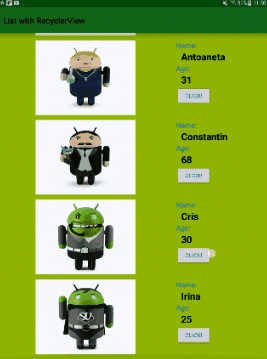
Lo que se debe realizar aquí es inicialmente agregar el Fragment que contiene el RecyclerView, este fragment no debemos agregarlo al BackStack:
// Create new fragment and transaction.
Fragment newFragment = new ListFragment();
FragmentTransaction transaction = getSupportFragmentManager().beginTransaction();
// Replace whatever is in the container view with this fragment,
transaction.replace(R.id.frameContainer, newFragment);
//Dont add the transaction to the back stack.
//transaction.addToBackStack(null);
// Commit the transaction
transaction.commit();
Ahora en este fragment agregamos un listener para detectar el click en el elemento, al dar clic realizamos el reemplazo del Fragment que mostrará la imagen pero este si lo agregamos al backstack ( transaction.addToBackStack(null) ):
@Override
public void onClick(View v, int position) {
Toast.makeText(getActivity(), persons.get(position).getName(), Toast.LENGTH_SHORT).show();
// Create new fragment and transaction.
Fragment newFragment = DetailFragment.newInstance(position);
FragmentTransaction transaction = getActivity().getSupportFragmentManager().beginTransaction();
// Replace whatever is in the fragment_container view with this fragment,
transaction.replace(R.id.frameContainer, newFragment);
//Add transaction to the back stack
transaction.addToBackStack(null);
// Commit the transaction
transaction.commit();
}
Revisa este ejemplo:
https://github.com/Jorgesys/Android-RecyclerView-and-Fragment